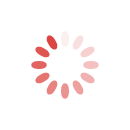Surprisingly Easy Ways To Edit Video For Youtube
Every time I look at successful Youtubers like Superwoman, I am so tempted to start my own channel. It seems like the perfect job right? Getting paid to talk? I do it all the time for free anyway! But then reality catches up with me swiftly and I feel like I don’t have it in me to create and edit those spectacular-looking videos. I mean, you need to have some kind of professional training to be able to do that, don't you?
Turns out, I was wrong.
Creating a successful YouTube video comprises of two phases - production and post-production. Production means the actual shooting of a video. The editing process, or post-production, means to stitch together multiple shots and retakes into one cohesive, persuasive whole.
Formerly, post-production was an extremely expensive process which needed expensive professional equipment and expertise. However, with the advancements in technology, we can now edit our videos on any personal computer using free or low-cost editing software. The quality is pretty much at par with what you find in professional TV shows and advertisements. Besides these softwares are super intuitive and easy to use, even for beginners.
Here are some of the best video editing software for rookies to make Youtube videos:
#1. Windows Movie Maker
If you’re a 90s kid like me, chances are you have grown up around Windows Movie Maker. While this is not a very w powerful video editing software, it has always been perfect when it comes to providing a quick and simple way to edit videos. It allows you to add titles, trim, cut and stitch videos and even make a photo slideshow. You don’t have to be a professional video editor to use this. Plus, it supports almost all different video and audio formats.
On the minus side, they don’t provide any elaborate visual effects or filters. It’s a simple no-frills software for a quick edit.
Unfortunately, this iconic video editing software that was available for free with all versions of Windows for the last couple of decades has been discontinued. If you are using Windows 7 operating system, you are still in luck.
Supported Platform: Windows
Cost: Free
Pros:
- Ease of Use
- Doesn’t require professional skills
- Quick and intuitive
- Supports almost all file formats
Cons:
- Not for advanced users as functions are limited
- Crashes sometimes
- Now discontinued.
#2. iMovie
If you are a video editing newbie using a Mac, iMovie is your go-to. It is preinstalled in Apple’s Macintosh computers and notebooks and so, you will not have to download any third party editor for your YouTube videos. The software offers basic video editing features such as the ability to crop, trim and arrange video clips in any way you want to. You can also add titles and apply visual effects. iMovie also allows you to edit audio files. Basically, everything you need to make a Youtube video.
The latest versions of the software offer support for HD and 4K videos, which means cinema-level quality of output. You can edit footage captured with all your modern devices such as iPhones, GoPros, and all other modern digital video cameras.
It also allows you to share your videos to YouTube or Facebook with just a few clicks. What more can one ask for?!
Platform: Mac iOS
Cost: Free
Pros:
- Allows you to fix shaky videos
- You can add background music and great visual effects
- You can also edit the audio over a video clip
- Supports various importing formats
Cons:
- It is available for Mac users only
#3. Final Cut Pro
Once again, for Mac users only. Final Cut Pro is used by leading professionals for industry standard work. It is famous for its high-end video editing capabilities. It is designed for non-linear and non-destructive video editing. It can seamlessly work with large amounts of video, audio and image files. If you look at the features available, you’ll wonder if there is anything that this software cannot do. It is cutting edge technology. The latest versions of the software offer support for 4K and 5K videos and even 360-degree video editing! Final Cut Pro is one of the best video editing software for Mac ever created. However, it does come with a rather hefty price tag.
Platform: Mac
Cost: $299,99, free trial available
Pros:
- Convenient to use
- It can do everything you can think of and more
- Industry level outputs
- You will get updates regularly
Cons:
- Works only on Mac
- Expensive
#4. Adobe Premiere Pro CC
Adobe’s renowned video editing software offers features for all kinds of users, from the beginners who want to apply quick and simple edits on their footage to professionals who want to edit full-length feature films, it has features that will surpass all demands. Cult films like Gone Girl or Deadpool have been edited with Adobe Premiere Pro.
This software supports nearly all video file formats, even including the 8K footage produced by professional video cameras! You can not just edit in 360 but also Virtual Reality or VR. Add motion graphics or customising transitions - it’s all on the host of features available.
Platform: Mac, Windows
Cost: $20,99 per month, billed annually
Pros:
- Unmatched performance
- Latest editing tools
- Usable by any kind of editor on the spectrum
Cons:
- Expensive
#5. Lightworks
Lightworks is the perfect learning tool for video editing. The interface is a super user-friendly interface. It comes equipped with a host of visual effects including transitions as well as superb trimming options. It’ll make sure that your YouTube videos are nothing short of a masterpiece. For professional editors, there is also the option to work with footage captured by two or more video cameras.
Lightworks is compatible with all popular video file formats, including 4K videos. Besides, it is optimized to reduce the time for rendering files. So you won't spend an eternity waiting for your videos to be uploaded to your YouTube channel.
Platform: Mac, Windows, Linux
Cost: Free version available with limited capabilities. The paid version is $24,99 per month, One Year License: $174,99
Pros:
- All platform compatibility
- The speed of editing and rendering
- Multi-camera editor
- Custom-made interface
Cons:
- Expensive
- Demanding system requirements
These are my picks for the best video editing software for YouTube videos on the market,. My advice would be to start off with free software. As you acquire more editing abilities and have demands for more sophisticated results, you can move on to a paid one that allows you to do more.
Once you have picked a software, what next? How do you make a YouTube video? Here are some basic steps:
#1. Edit your video
No matter which editing software you decide to go with, piecing together the individual shots you made into a single video is a pretty simple task.
Most editing programs offer a timeline view. You can drop individual video files of shots here and create a master video. You can easily move the shots around to reorder. If you want certain parts from one clip and certain from another, you can easily trim or shorten them. The stitch what works best and delete the shots that aren’t working. You can also add transitions between shots such as fades or swipes. This helps you create a professional look. The end goal is to create a seamless video that tells a story.
#2. Add the extras
Once the bare bones have been set in place and you’ve created one seamless video from your individual shots, you can add the extras to make it look nicer. You can superimpose text on screens to add a website or phone number, for example. Most people choose to add a slide of text at the beginning or the end of the video. However, software allow you to add it to the video while it is playing itself.
You also have the option to superimpose pictures and other graphics. A product package, for example, while another action is taking place onscreen.
There are several special effects including split-screen, soft focus and sepia tone which you can use to determine the mood of the video you are creating.
The best enhancement, in my opinion, is the music. The background music can elevate a good video to so much better. You can add your own music or use ones provided by the software itself.
Adding these effects is templatized by most software and is pretty easy peasy even for beginners to do.
As tempting as it may seem to add a ton of them, don't go overboard. Too much can distract the viewer from the key message you’re trying to send. The idea is to enhance their viewing experience and not interrupt it.
#3. Choose the right file format
Once your video is completely edited, you must render or export it. Basically, that makes the video playable on computers, shareable and uploadable on streaming platforms. While Youtube supports most formats, it is safest to use AVI. ,MP4. or WMA. formats, which are all supported by the major video editing programs.
When editing the video, choose an aspect ratio of 16:9 widescreen format which is the standard for YouTube videos and is what viewers generally expect. Also, choose to render your file in either 720p or 1080 high definition. Youtube gives the users to switch to a lower resolution if they'd like to. So it’s best to create the original video with the highest resolution and leave the discretion to the viewer. That way, if they’re watching your video on a big screen or a high definition TV, it will not pixelate.
What are you waiting for? Get started on your Youtube career now!
Also Read, How To Restart Your Career As A Digital Marketer Or A Social Media Expert